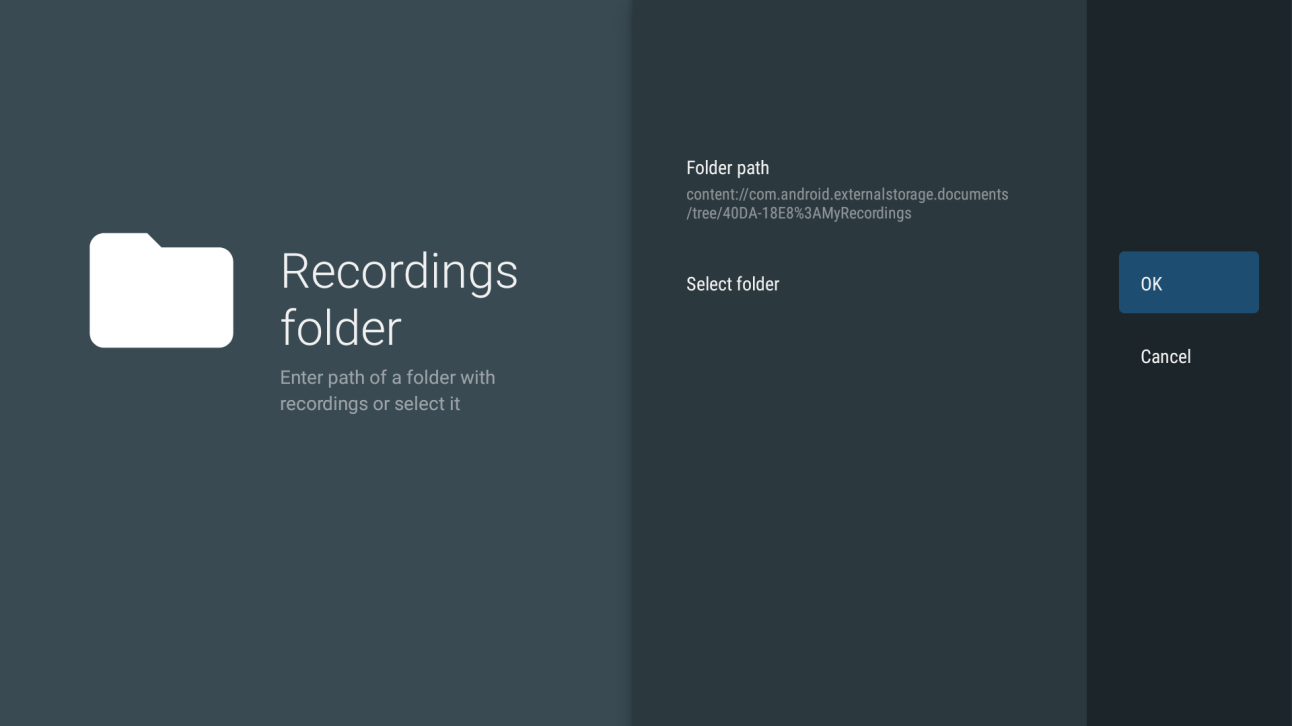Learn how to set up recordings in the TiviMate app to save them on an external USB drive connected to a 2nd-gen Fire TV Stick 4K or 2nd-gen Fire TV Stick 4K Max running Fire OS 8. Due to the stricter file access permissions in Android 11, the base for Fire OS 8, some apps like TiviMate face limitations in accessing external USB storage. Therefore, this guide uses the system picker Files app to grant necessary access. While specific to TiviMate, the process outlined here is generally applicable for granting most apps access to external USB storage drives.
To follow these instructions, you’ll either need the ability to run ADB commands from an external device, such as a computer or Android Phone, or have a keyboard connected directly to your Fire TV. This can be done via Bluetooth or through a USB hub connected with an OTG cable, allowing simultaneous connection of the USB keyboard and USB drive. Completing this guide is not feasible using only a remote, a mouse, or by entering ADB commands via the ‘Remote ADB’ app on your Fire TV. Ensure your external ADB connection is set up or connect a keyboard at this point.
1. Begin by clearing the data of the Fire TV’s pre-installed ‘Files’ app. Navigate to Settings > Applications > Manage Installed Applications, select the ‘Files’ app from the list, opt for ‘Clear data,’ and confirm by selecting ‘Ok.’ This step ensures the system picker opens in its default state, simplifying navigation.
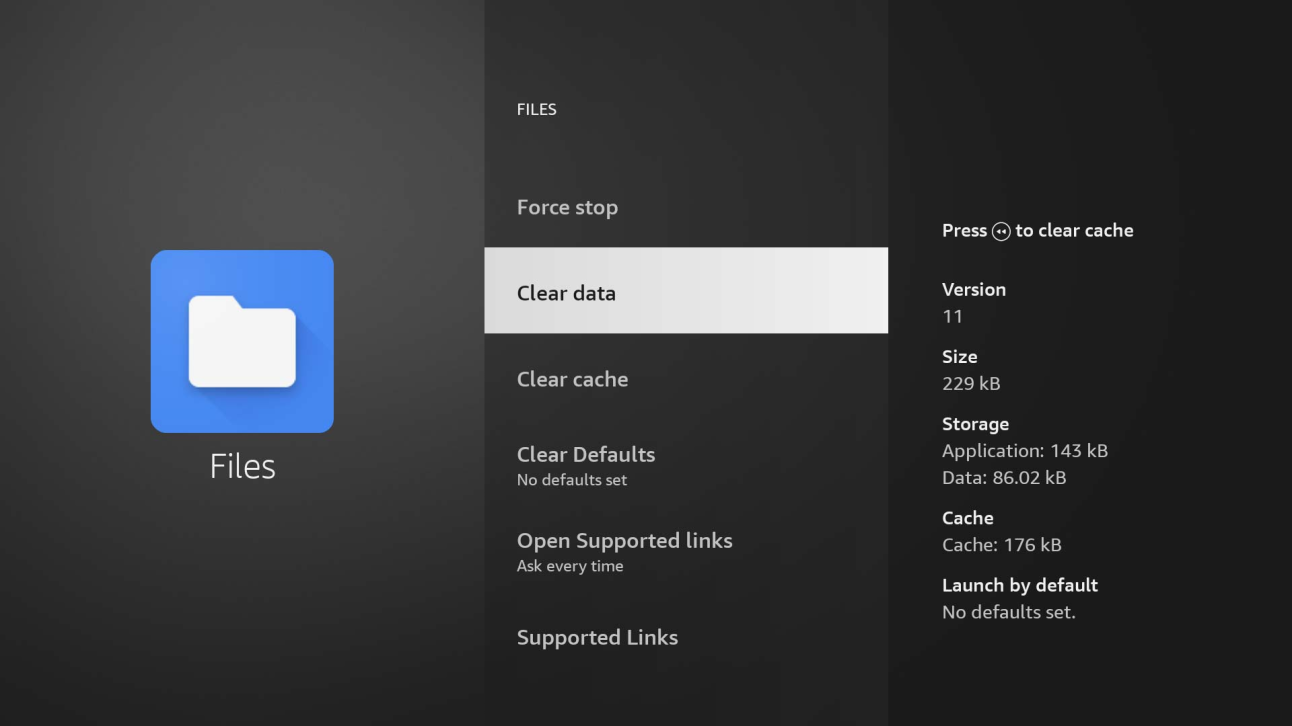
2. Access TiviMate and proceed to Recording Settings by going to the main Recordings page and selecting the gear icon in the upper right corner.
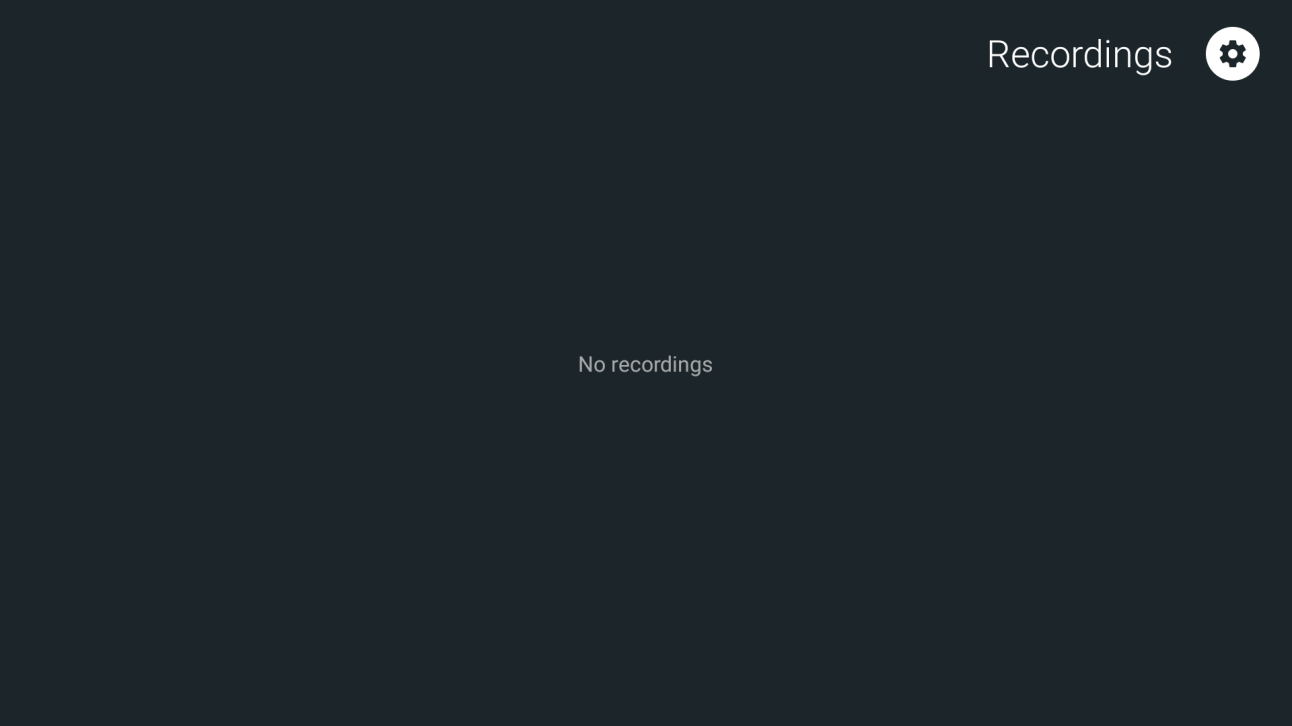
Within the menu, select ‘Recordings folder.’
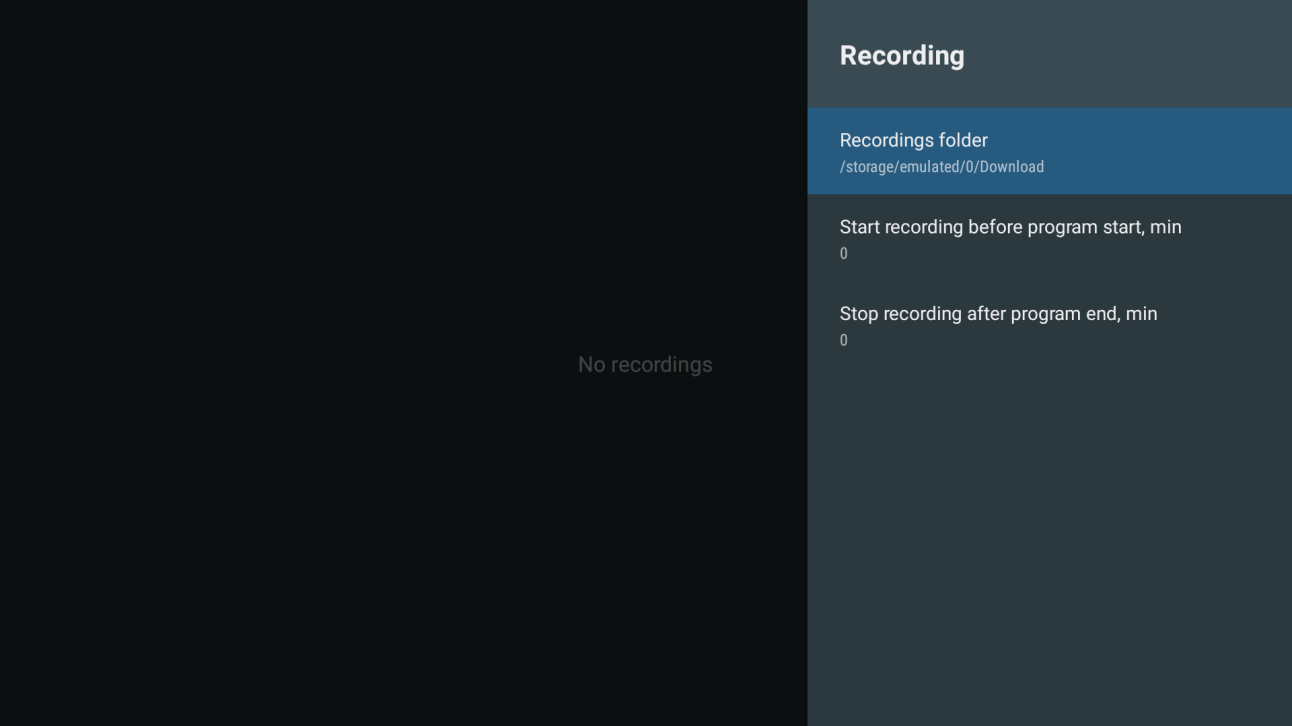
Choose the ‘Select folder’ option.

Opt for ‘System picker’ on the right-hand side.
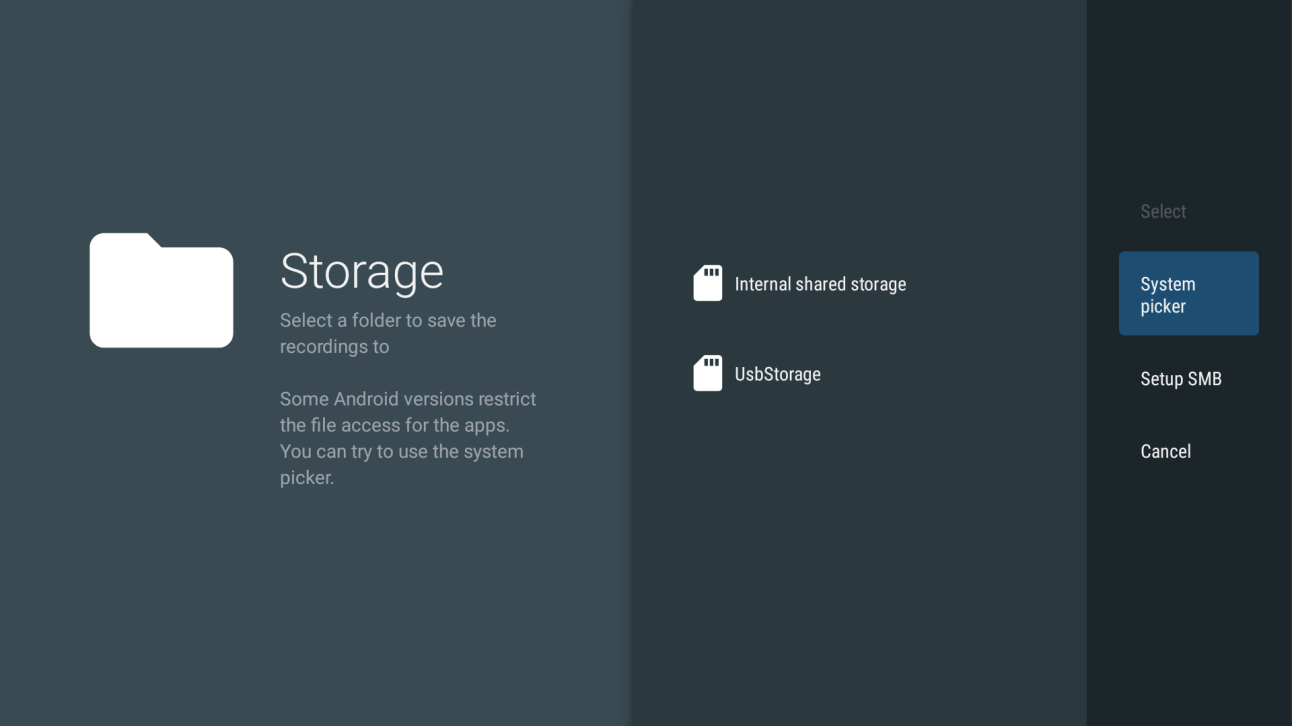
Follow this guide for instructions on navigating within the System Picker Files app to designate a directory on external USB storage.
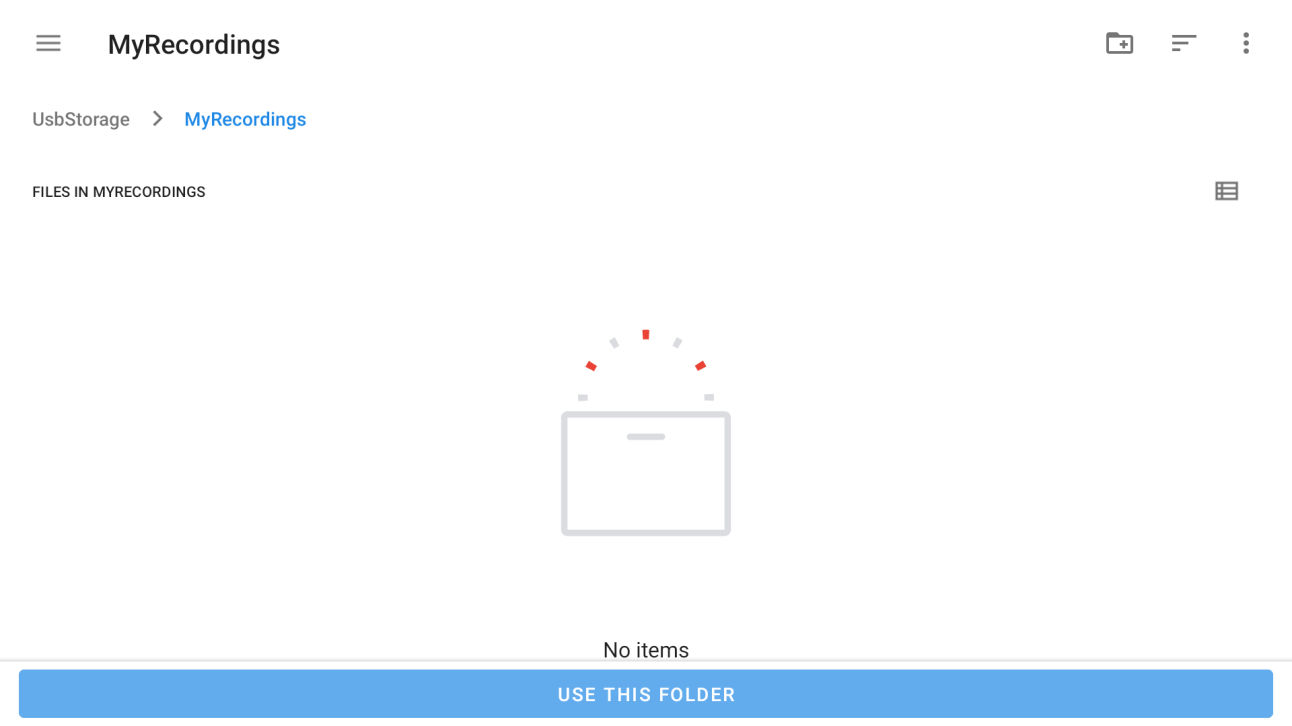
The ‘Folder path’ field should now be populated, commencing with ‘content://com.android.externalstorage.documents…’ Ensure you press ‘OK’ to save the new folder setting, completing the process.”