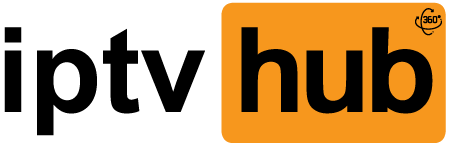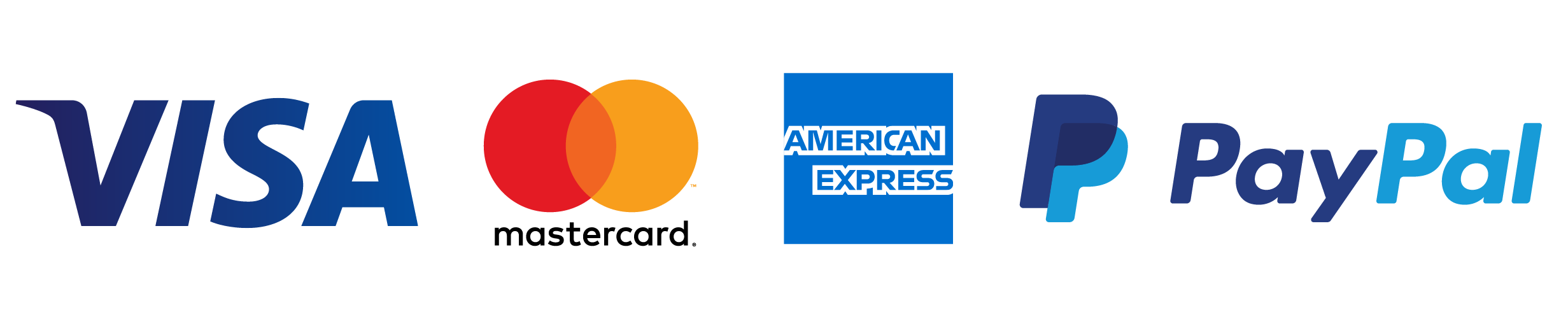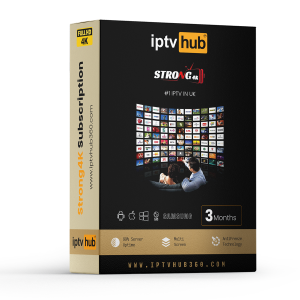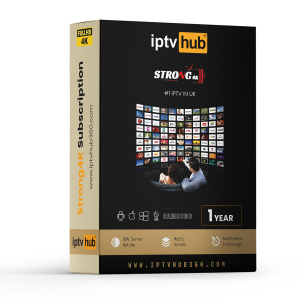Firestick by Amazon
How to Install IPTV Smarters pro on FireStick
Since we are going to sideload the Smart IPTV on FireStick, we must first enable the security option Apps from Unknown Sources in the FireStick settings. Follow the steps below:
1. You need to be on the home screen of FireStick. Select FIND.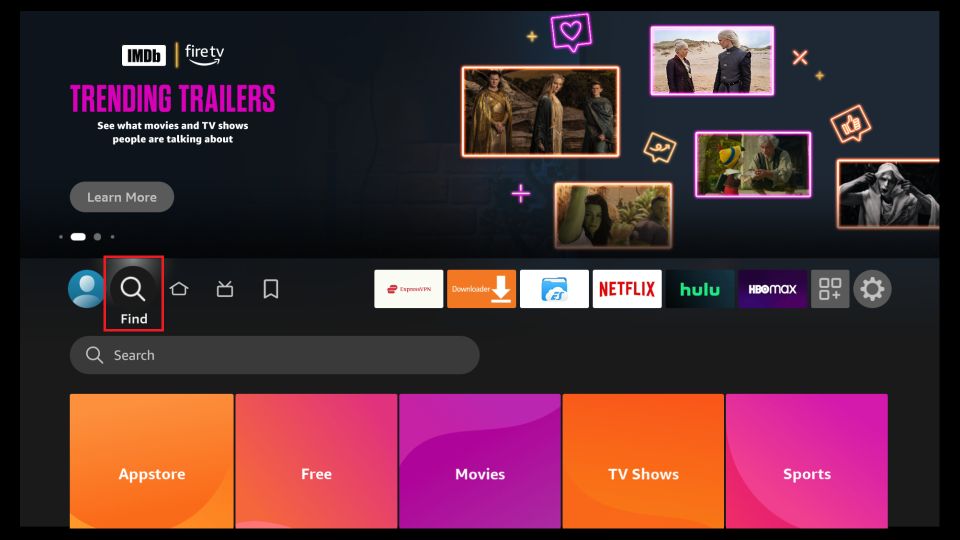
2. Now, click Search.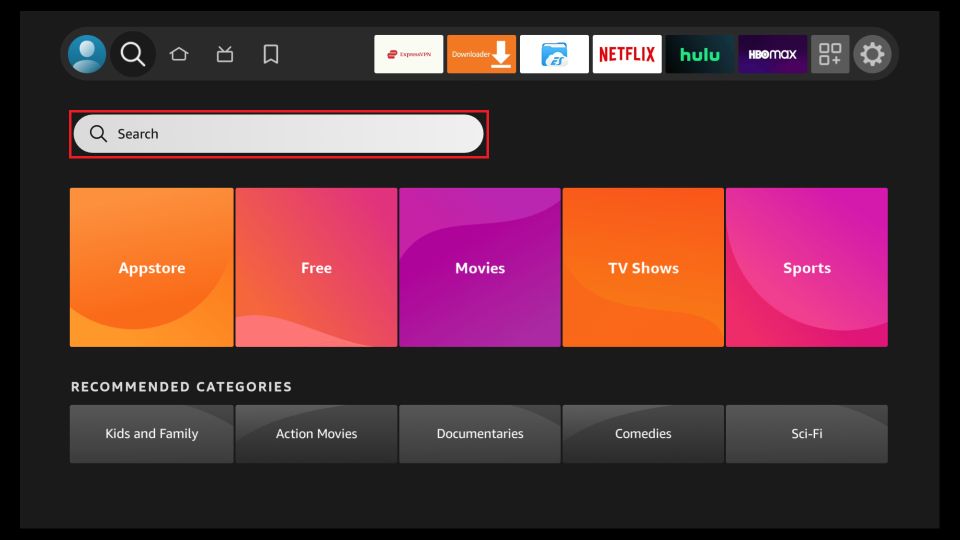
3. In the Search window, search for the app called Downloader. This is the app through which we will sideload Smart IPTV on FireStick. Follow the instructions that appear on the screen and install this app. For the detailed guide, read how to sideload apps on FireStick with Downloader.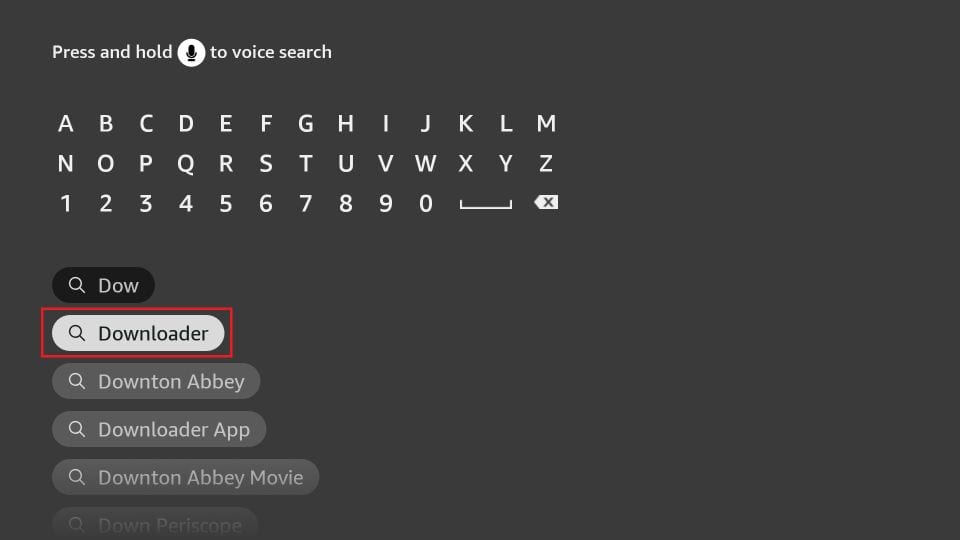
4. After installing the Downloader app, get back to the home screen and select Settings.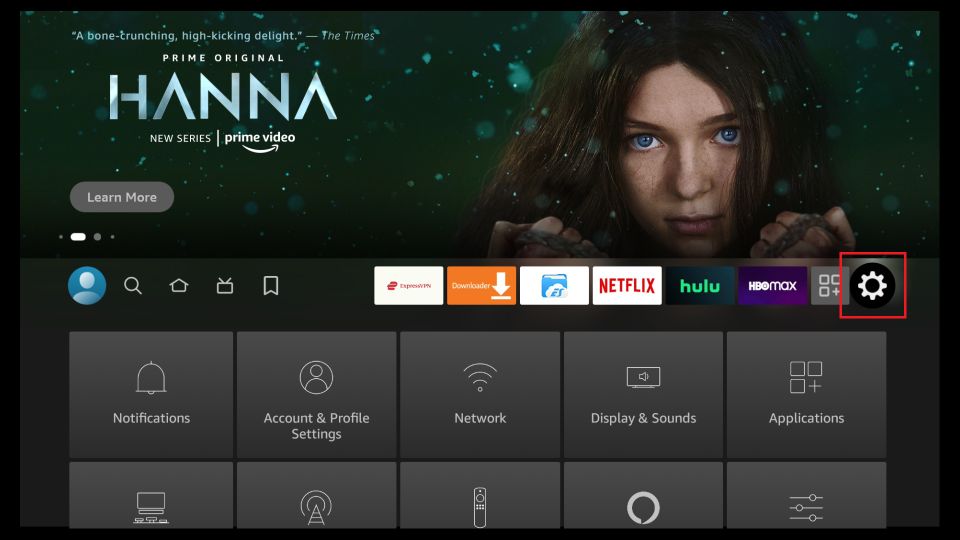
5. Within Settings, go to the option My Fire TV and open it.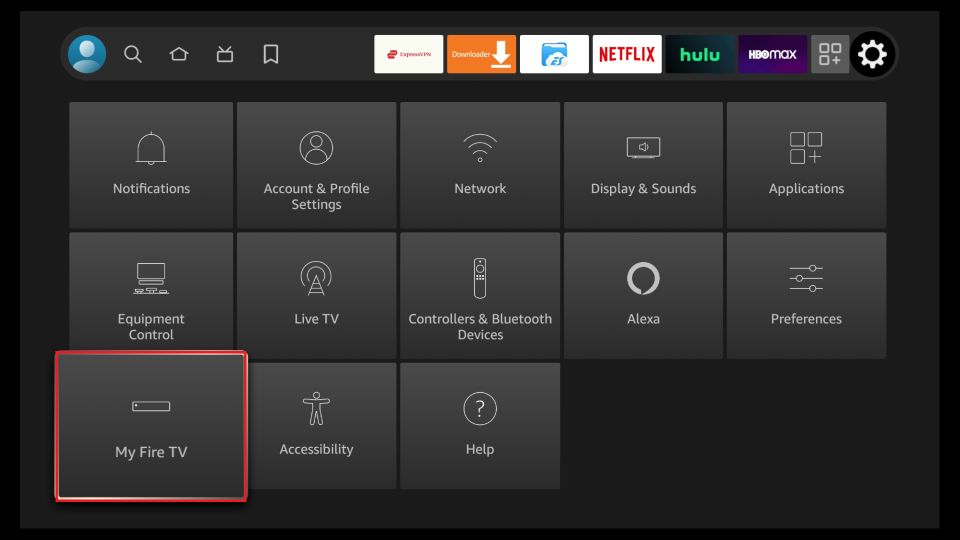
6. Now, the next option you will access is Developer Options.
Note: If you do not see Developer Options, go to Settings > My Fire TV > About.
Now, select Fire TV Stick and click it 7 times to enable Developer Options.
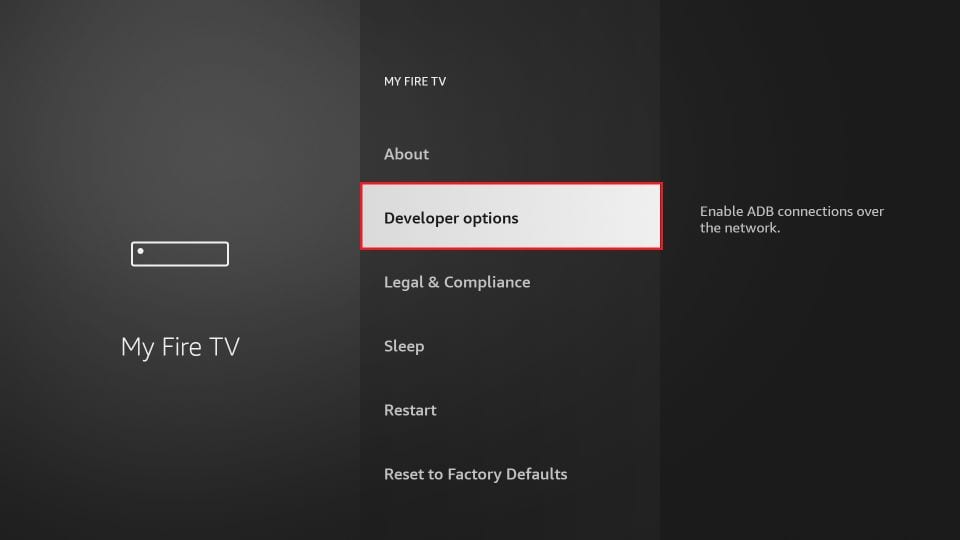
7. On the window that opens next, go ahead and click on Install Unknown Apps.
Note: If you still have the older version of the FireStick interface, click Apps from Unknown Sources.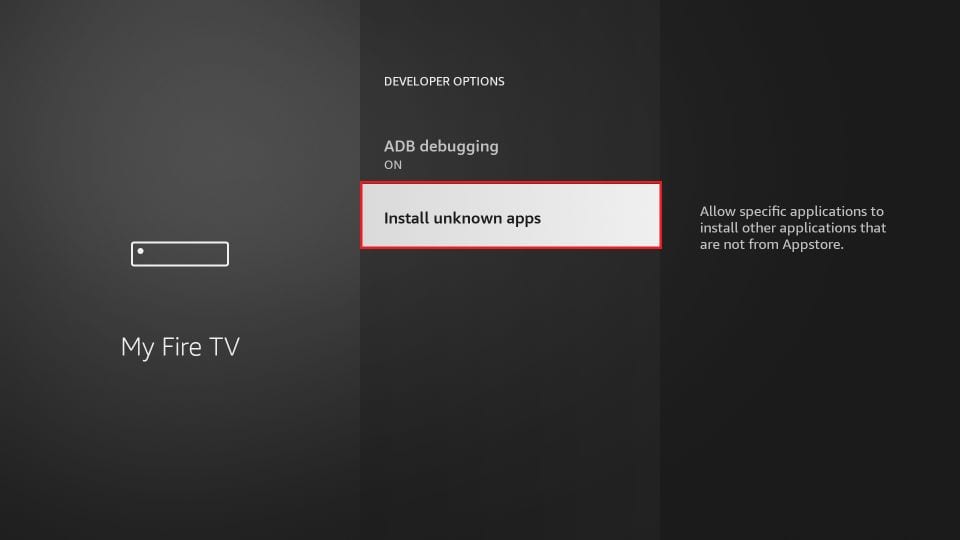
8. Turn the option ON for the Downloader app.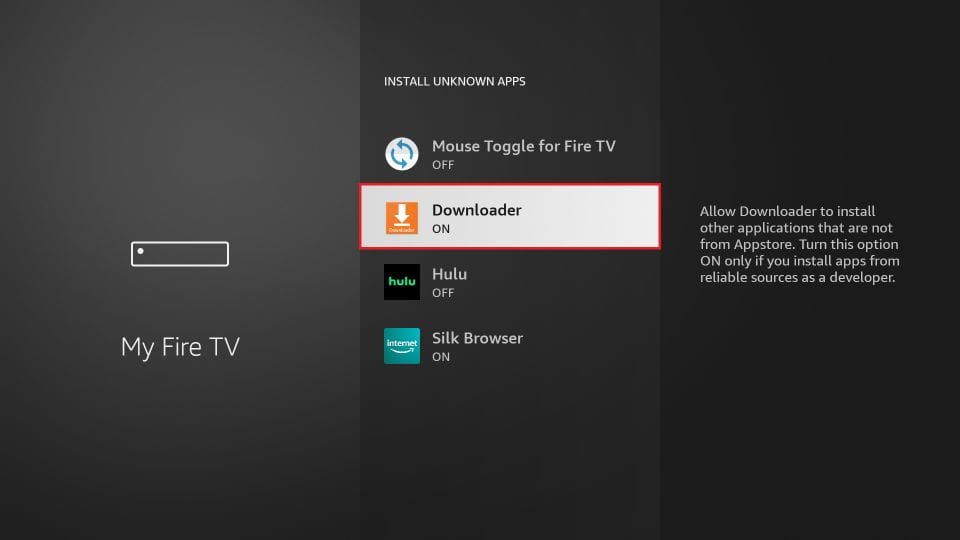
Once you have enabled Apps from Unknown Sources, you may start installing the Smart IPTV app on FireStick. Here are the steps:
9. You may now open the Downloader app. Some prompts will be displayed when you run it for the first time. Dismiss them by choosing the appropriate options. When the following screen of the app appears, click the textbox highlighted in the image below.
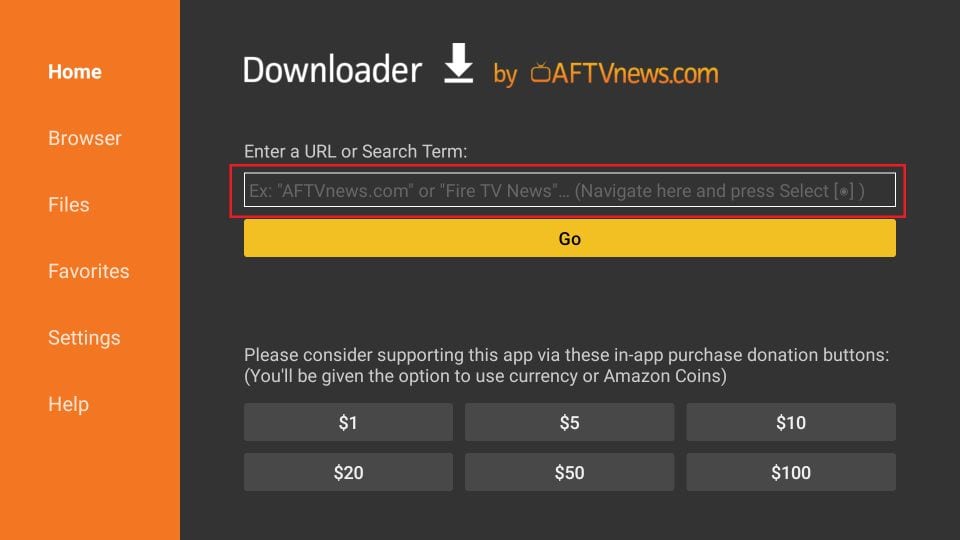
10. Go ahead and enter the following path on this window: https://iptvhub360.com/smarters.apk
Note: You may also use the shortened version of the URL iptvhub360.com/smarters.apk
Click GO
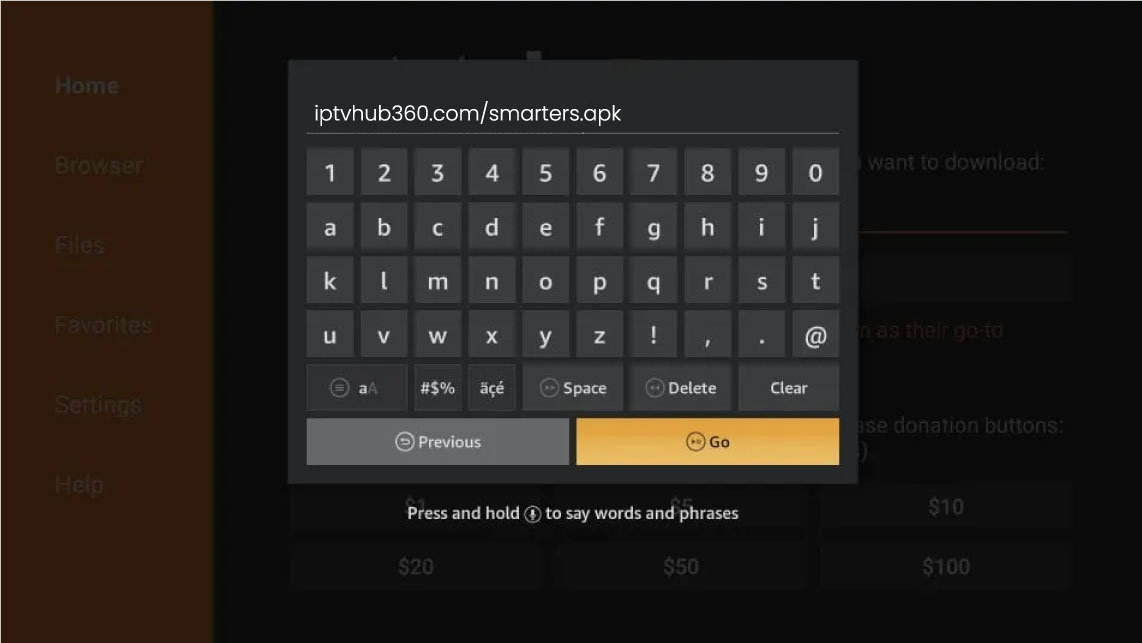
11. Give it a minute or two until the IPTV Smarter is downloaded onto your FireStick device
12. When the download has completed, the Downloader app will run the APK file and the installation will start
Click Install
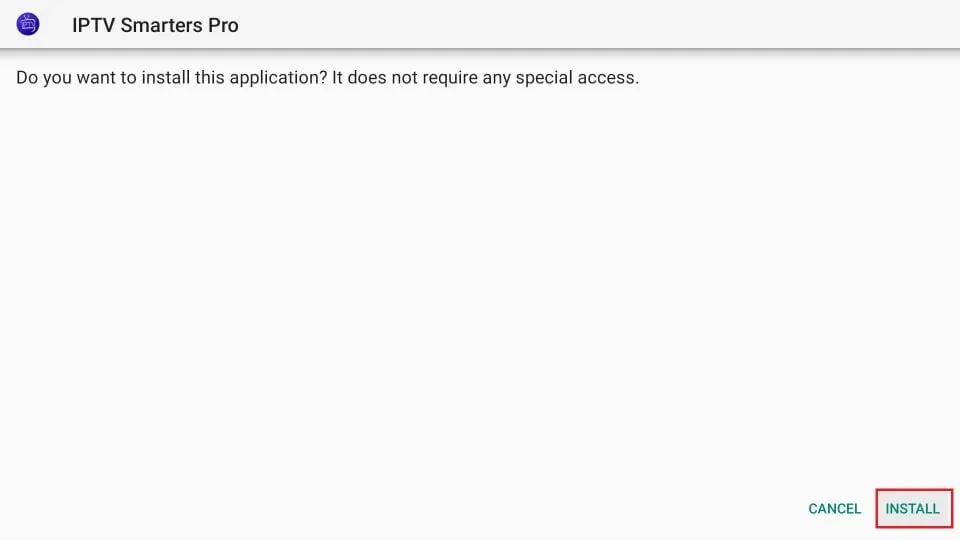
13. Wait for the installation to finish
14. Installation is concluded with the App installed notification
You may now choose to click OPEN and get started with IPTV Smarters
I recommend choosing DONE so that you may first delete the APK file and save some space on the FireStick storage
15. If you clicked DONE above, you will be back on the Downloader interface
Click Delete
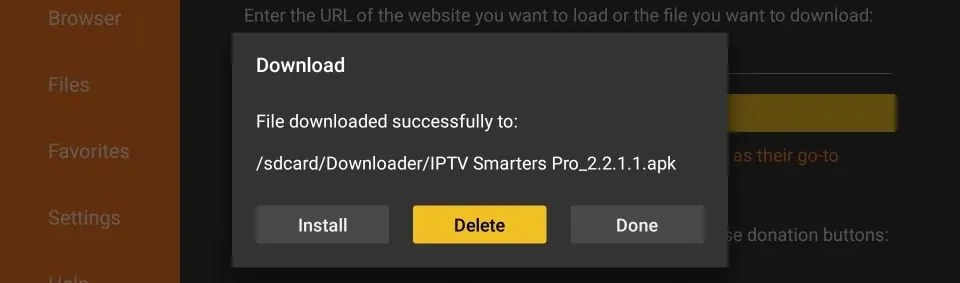
16. Again, click Delete
Great! You now have the IPTV Smarters app on FireStick.
How to Install Flix IPTV on FireStick
Since we are going to sideload the Smart IPTV on FireStick, we must first enable the security option Apps from Unknown Sources in the FireStick settings. Follow the steps below:
1. You need to be on the home screen of FireStick. Select FIND.
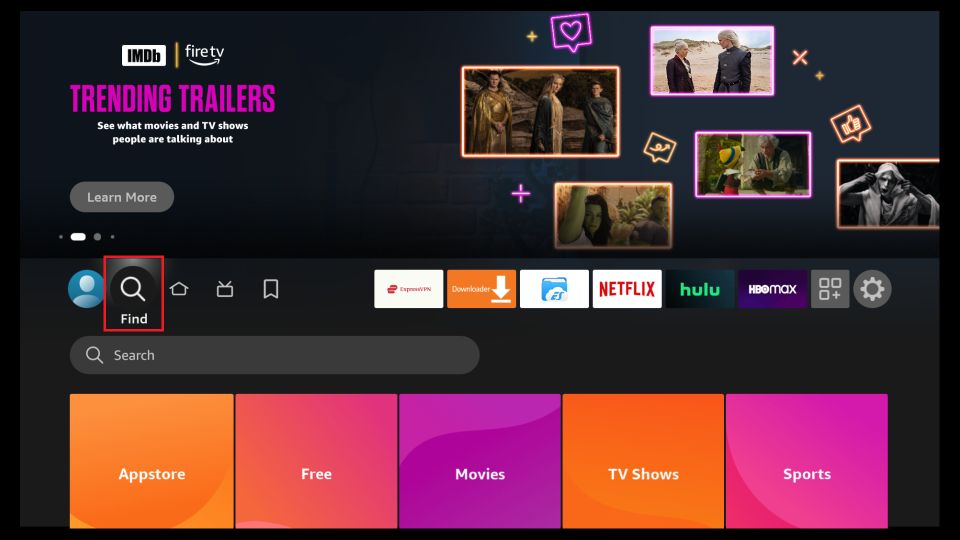
2. Now, click Search.
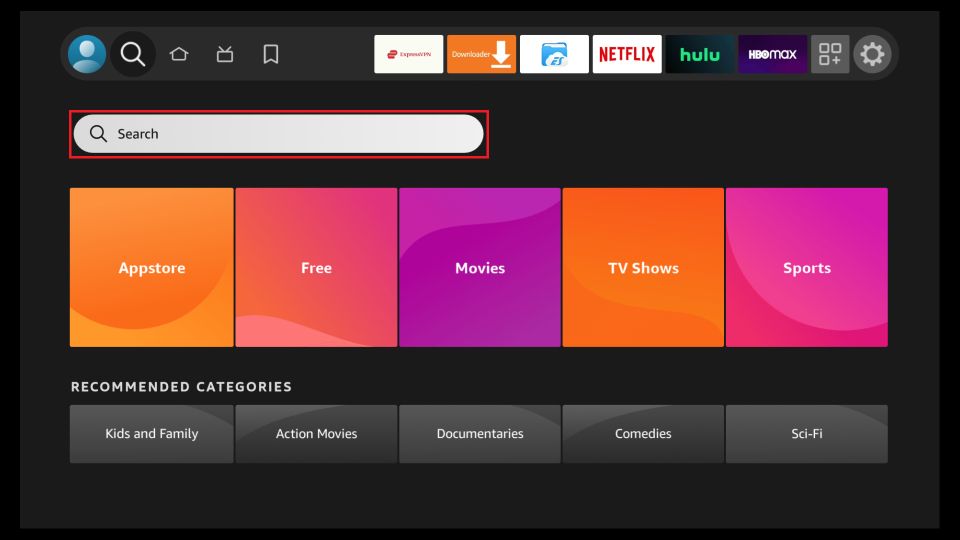
3. In the Search window, search for the app called Downloader. This is the app through which we will sideload Smart IPTV on FireStick. Follow the instructions that appear on the screen and install this app. For the detailed guide, read how to sideload apps on FireStick with Downloader.
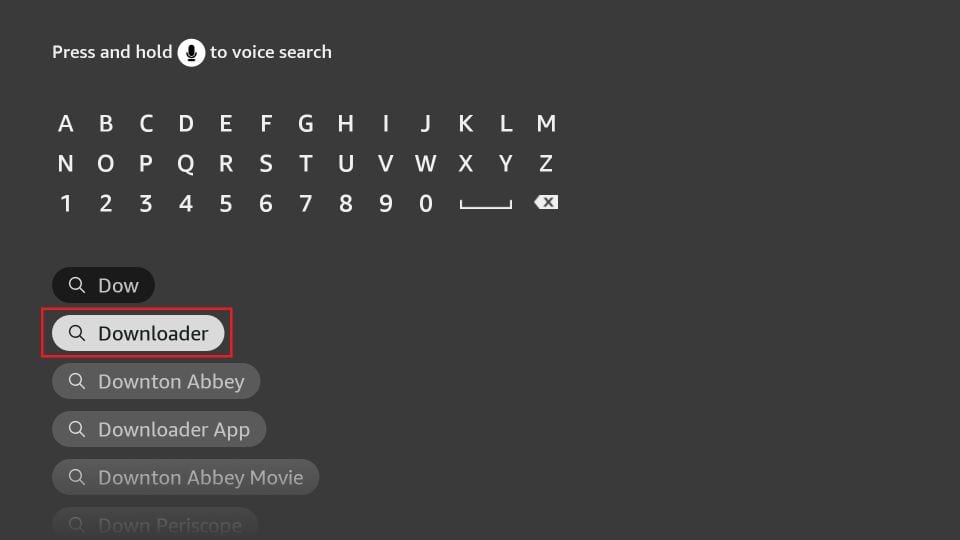
4. After installing the Downloader app, get back to the home screen and select Settings.
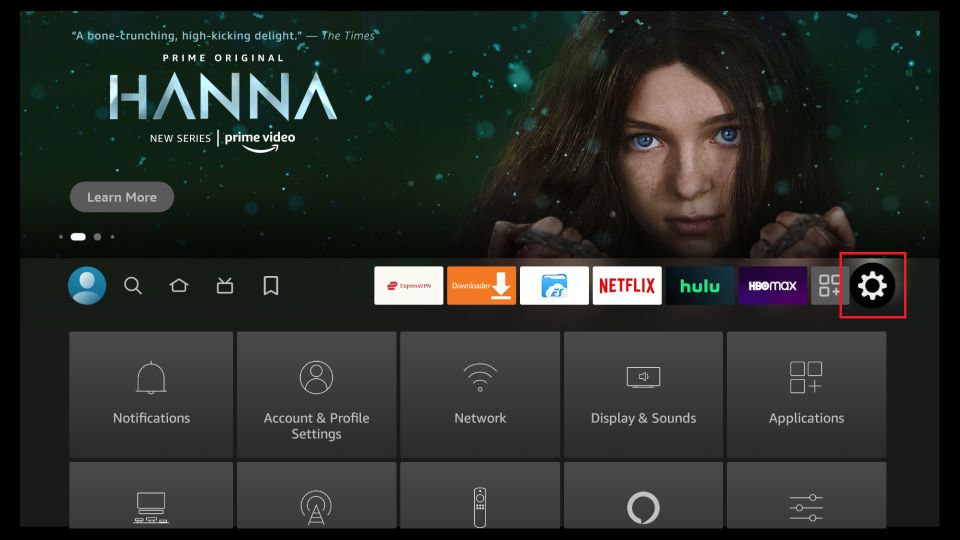
5. Within Settings, go to the option My Fire TV and open it.
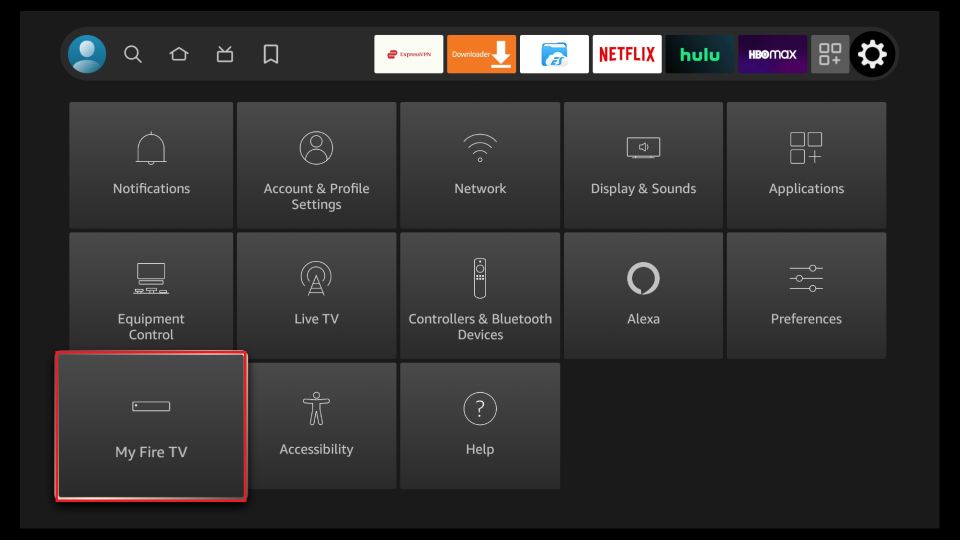
6. Now, the next option you will access is Developer Options.
Now, select Fire TV Stick and click it 7 times to enable Developer Options.
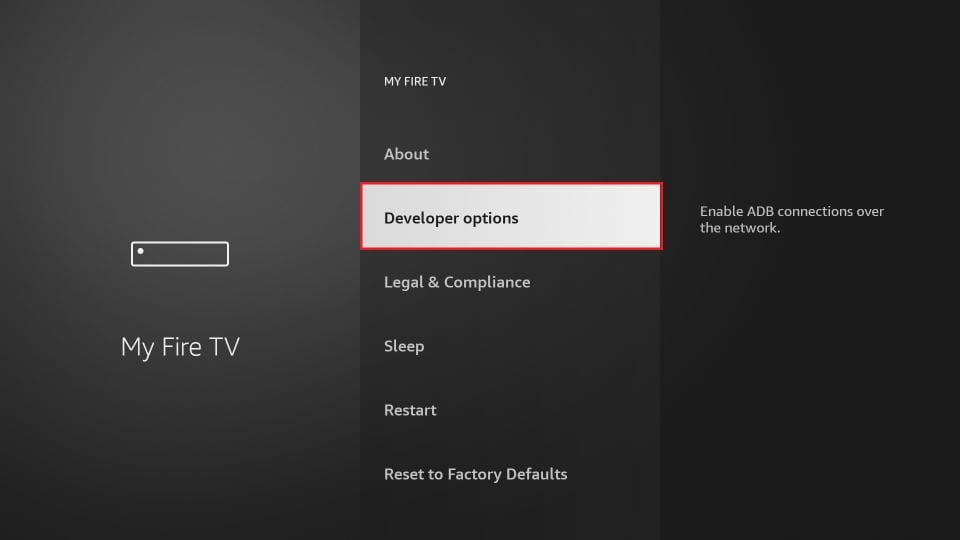
7. On the window that opens next, go ahead and click on Install Unknown Apps.
Note: If you still have the older version of the FireStick interface, click Apps from Unknown Sources.
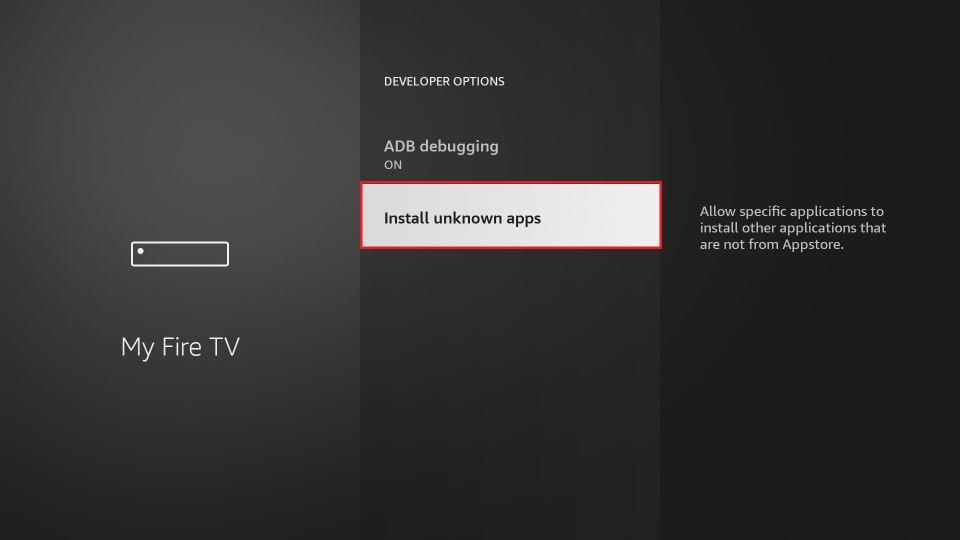
8. Turn the option ON for the Downloader app.
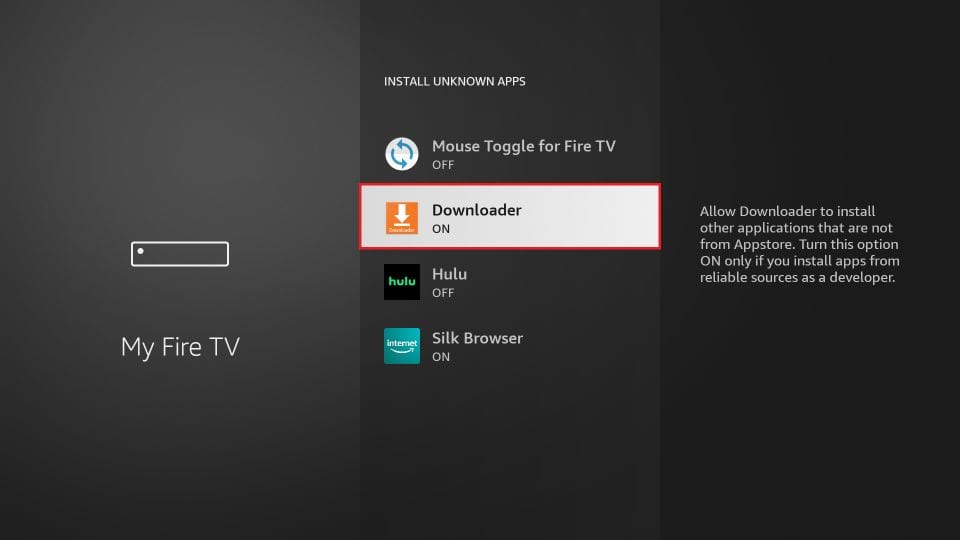
Once you have enabled Apps from Unknown Sources, you may start installing the Smart IPTV app on FireStick. Here are the steps:
9. You may now open the Downloader app. Some prompts will be displayed when you run it for the first time. Dismiss them by choosing the appropriate options. When the following screen of the app appears, click the textbox highlighted in the image below.
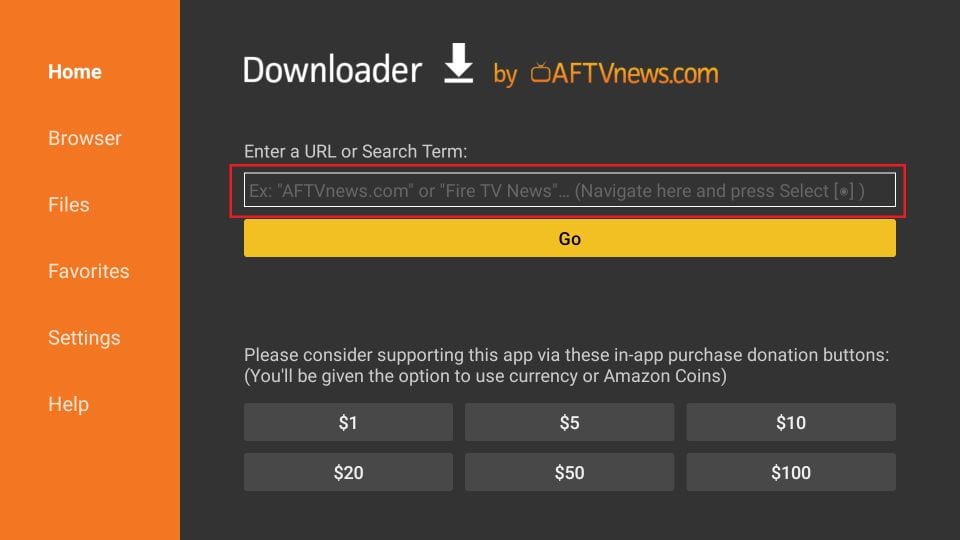
14. Type https://iptvhub360.com/smarters.apk and select the Go button.
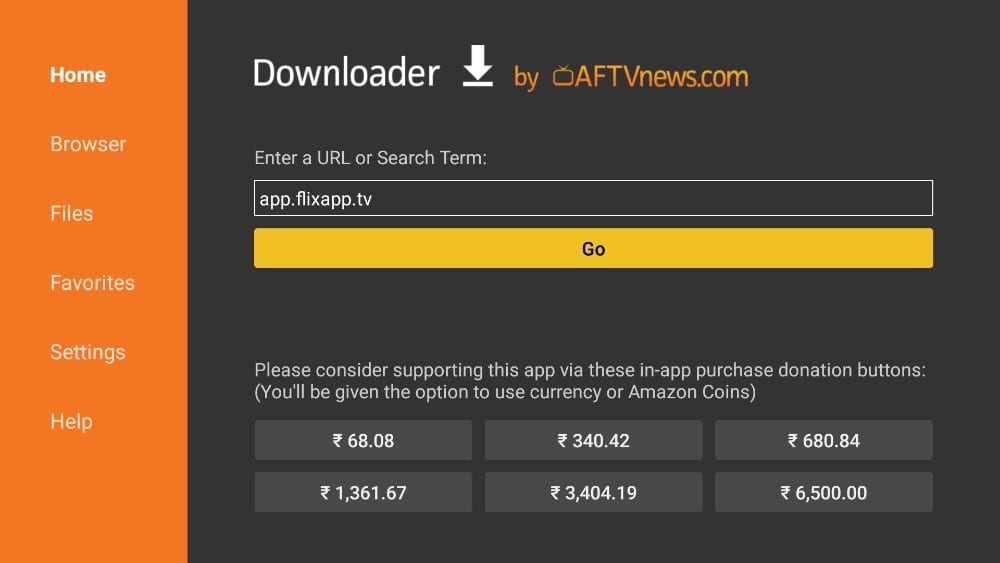
15. Downloader will start downloading the APK file from the web.
16. You will be prompted when the download completes. Select Install.
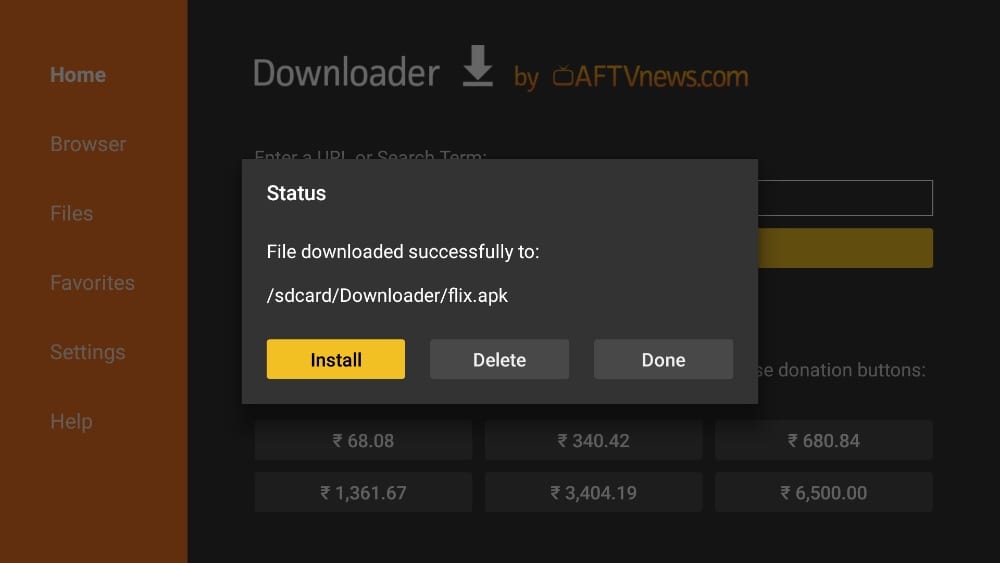
That’s it. You have successfully installed Flix IPTV on your FireStick. If you wish, you may now delete the APK file from your device.
Samsung TV
How to Install FLIXIPTV app on Smart TVs (Samsung/ LG)
Flix IPTV is an IPTV player like Smart IPTV but more stable that allows you to stream content. The application does not offer its own content, so you need to have a playlist or a m3u link, i.e. an IPTV subscription.
Flix IPTV is an interesting and stable application, even with big playlists, which is surely worth using on your Smart TV.
Flix IPTV Features :
Flix IPTV offers a variety of useful features. The features listed below can be found by going to the application settings.
- Multiple language support:
Users can choose from over 17 languages. Just go to Settings and select “Change Language”.
- Several themes:
Don’t like the default Flix IPTV theme? You can choose a new one by going to Settings, then Change Theme.
- Support for external players:
You can select MX Player and VLC Player as external players in the application. Go to Settings, then select External Players.
* This option is available for Android and iOS devices.
- Customize subtitles:
It is very rare that an IPTV player offers subtitle customization. Flix IPTV is one of those few apps. Go to Settings, then Subtitle Settings to change the size, color and background of your subtitles.
Other features of Flix IPTV include creating lists of favorites, changing servers or lists since it supports adding multiple playlists, hiding specific categories of content in channels or movies and series, etc.
Flix IPTV supported devices
Below you can find the list of devices on which you can install the Flix IPTV application:
- Samsung Smart TV
- LG WebOS
- Android TV, Apple TV and Amazon Fire TV or FireStick.
Installing Flix IPTV is easy like any other application, just go to the application store and search for it by name on Smart TV or Android TV and Apple TV.
The application is not in the Amazon Apps store. You can install the app on your Fire TV device by typing flixiptv.cc/flix.apk in the Downloader app or in the URL field of your device’s browser.