How to Install Downloader App on FireStick
The Downloader app is officially available on the Amazon Store. You don’t have to sideload it onto your device. Here is how you can install the app:
1. Go to the Fire TV / Stick home screen if you are not already there. Use your remote to navigate to Find > Search on the menu bar in the middle of the screen.
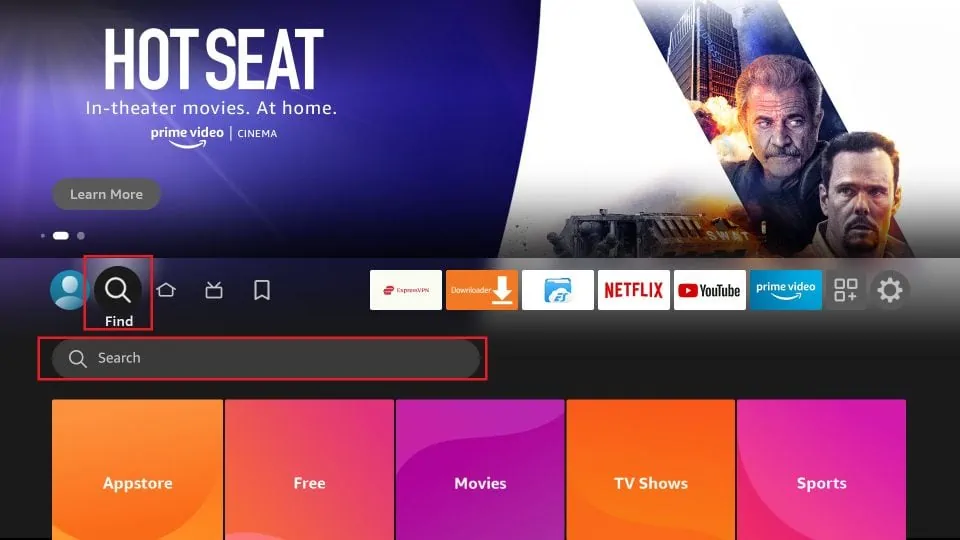
2. Now type in Downloader (without the quotes) using the onscreen keypad. You should see the app suggestions on the list as you begin typing. When you see Downloader on the list, select and click it.
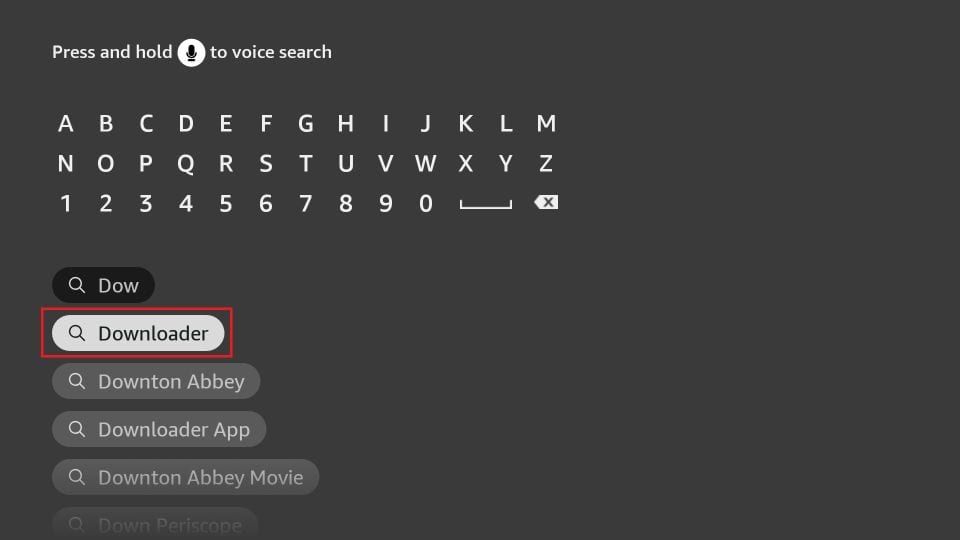
3. You should now see Downloader under the APPS & GAMES section. Go ahead and click it.
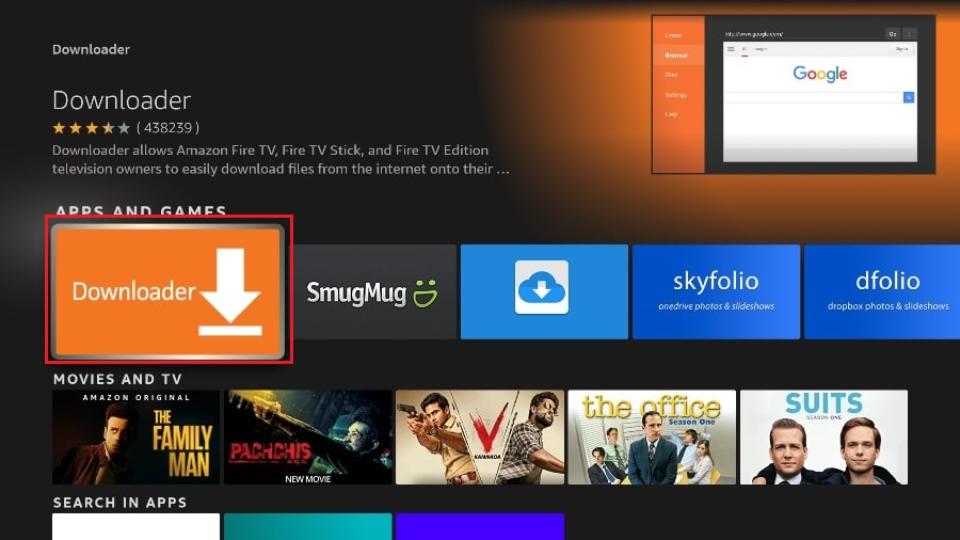
4. Click the ‘Get‘ or ‘Download‘ button to download and install the app. You should have the app in no more than a couple of minutes.
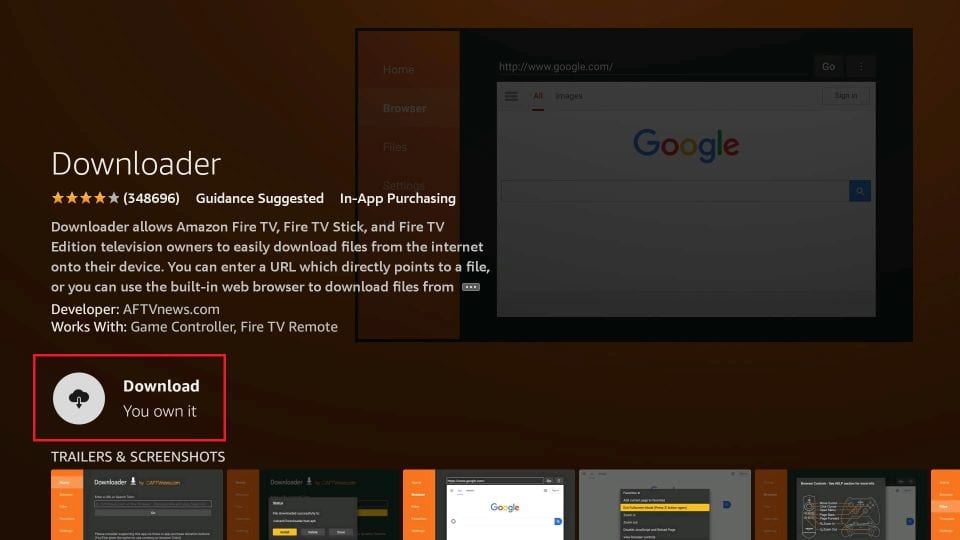
Once the app is installed, you can access it from the Your Apps & Channels section.
How to Prepare FireStick to Use Downloader and Sideload Apps
The default setting of FireStick doesn’t allow you to install third-party apps as a security measure. Therefore, you won’t be able to sideload applications using Downloader until you make a few tweaks.
To install APKs via Downloader, you’ll need to allow FireStick to install apps from unknown or third-party sources. Please follow these steps:
1. Launch your FireStick home screen and navigate to the Settings icon.
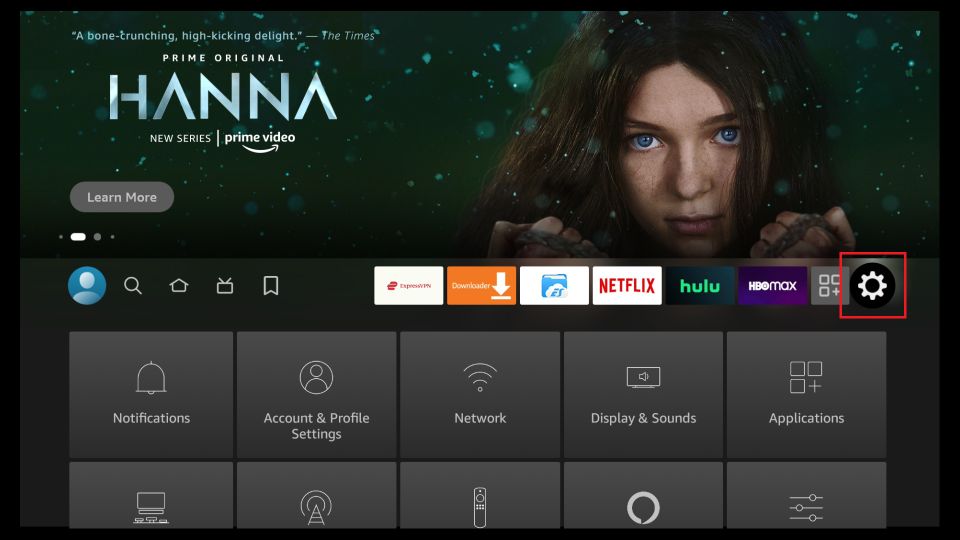
2. Scroll down to the My Fire TV tile and click on it.
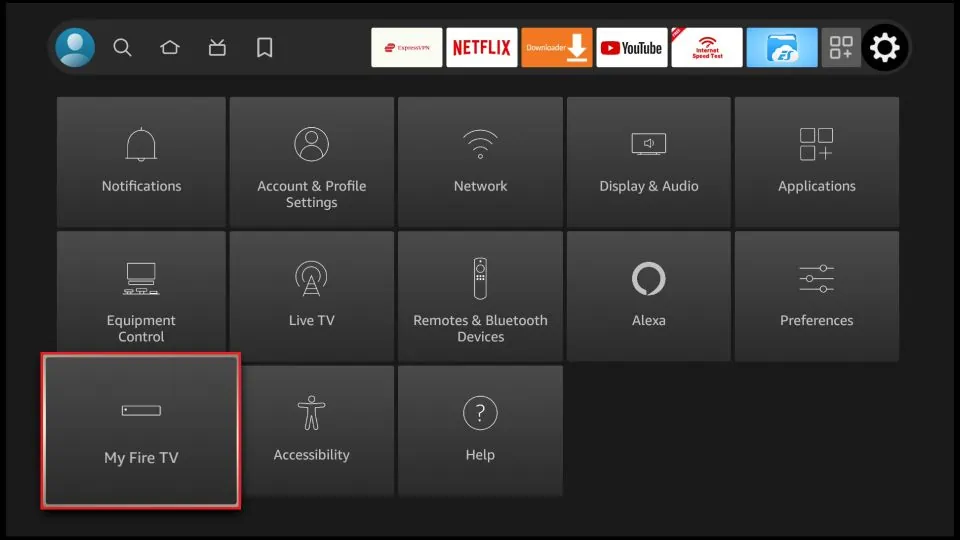
3. Click on Developer Options.
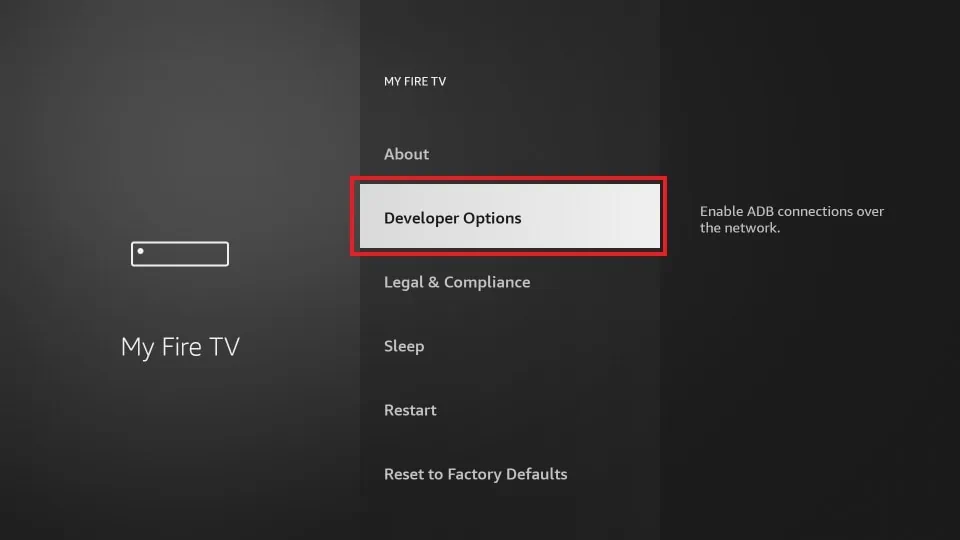
4. Select Install unknown apps.
Note: Some versions of FireStick may have the option Apps from Unknown Sources instead of Install Unknown Apps. Select Apps from Unknown Sources, turn it ON, and skip step 5 below in that scenario.

5. Navigate to Downloader and select it to turn it ON.
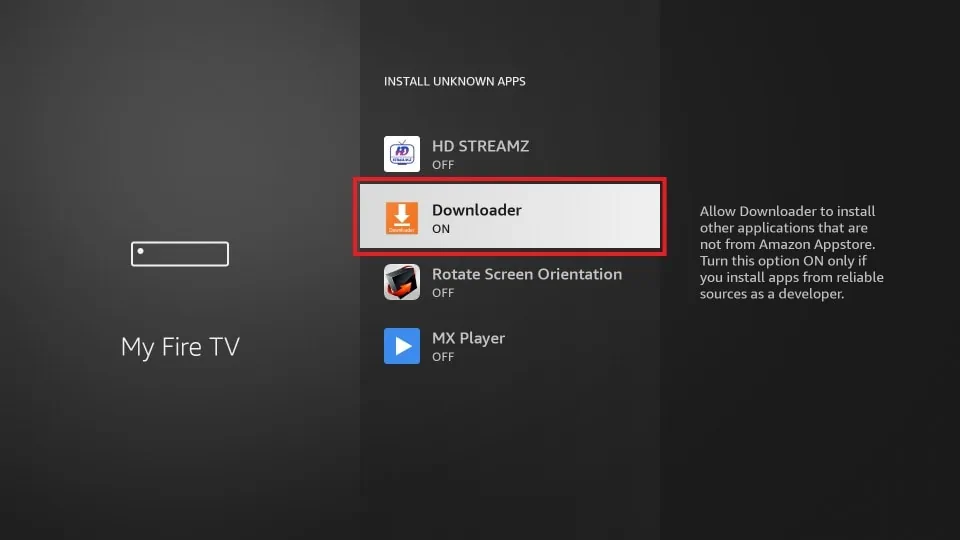
Your FireStick is now prepared to install various third-party apps using Downloader.